What Are Delivery Optimization Files? Delete or Keep? (Full IT Guide)
Have you heard about delivery optimization files? In the age of technology, most of us use computers on a daily basis for work, banking, paying...
5 min read
 Adrian Ghira
:
Sep 23, 2025 8:30:00 AM
Adrian Ghira
:
Sep 23, 2025 8:30:00 AM
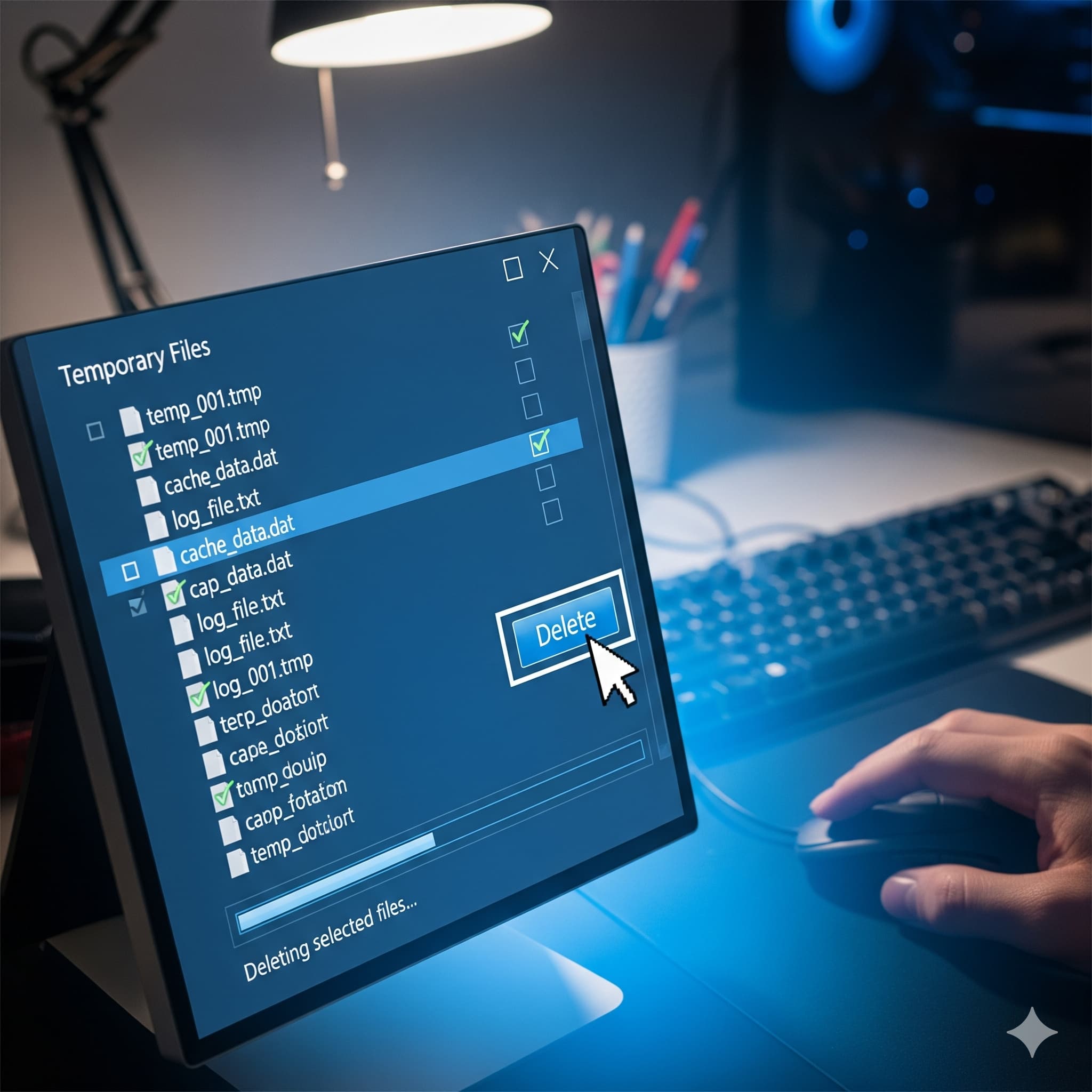
You've probably heard of temporary files before, but do you actually know what they are? Do you know where to find temporary files on your computer or how to delete temporary files if you want to?
If not, you aren't alone, and we have some good news! We've put together a primer on temporary files (and how to delete temporary files) so that you can find all of the answers in one place.
While individual users can manage their own temporary files, businesses face a different challenge. Across dozens or hundreds of workstations, temporary files can consume terabytes of storage, slow critical applications, and even create security vulnerabilities. Professional IT support ensures these files are handled systematically without disrupting productivity.
Your computer makes temporary files automatically. Temporary files store temporary data. They're created by programs that users use (like Windows). You may also see them referred to as foo files.
Temporary files help your computer run more smoothly when you use programs or perform tasks that are related to them.
In corporate environments, temporary files accumulate from multiple sources: Office applications auto-saving drafts, browsers caching data, software installers leaving remnants, and Windows updates creating backup files. Multiply this across your entire network, and you're looking at significant storage consumption and performance degradation.
Most of the time, the temporary files that your system uses get deleted automatically. Deletion should occur once whatever task the files were helping with is complete.
Sometimes this isn't the case. Some files do stay in your computer's storage for use in the future. Daily programs, for example, use temporary files to complete operations and tasks more efficiently for users.
The automatic deletion process often fails in business environments due to permission issues, network interruptions, or applications running continuously. Our monitoring shows that average office computers accumulate 5-10GB of temporary files monthly - space that could be used for actual business data.
There's no hard-and-fast rule about when you should delete temporary files. If you want your computer in top operating condition, then it's recommended that you delete temporary files once they're no longer being used by an app. You can delete your system's temporary files as often as you feel comfortable doing so.
Temporary files have no use and they slow down your PC; it usually only benefits you to delete them.
That being said, for businesses, random manual deletion creates problems. Employees might delete files still in use, causing application crashes or data loss. Our managed IT services implement automated cleanup policies that:
Can I delete the temporary files on my computer?
It's completely safe to delete temporary files from your computer. It's easy to delete the files and then restart your PC for normal use. The job is usually done automatically by your computer, but it doesn't mean that you can't perform the task manually.
While generally safe, business users should be cautious. Temporary files might include:
Our technicians identify which temporary files are truly safe to remove without impacting business operations or losing work in progress.
It's a good idea to delete temporary files from your computer now and then. They take up space that could be used for other data (or that could be left free, which helps your computer run faster). Temporary files slow down your computer and make it difficult to work-- sometimes, it can even be hard to perform basic operations.
Beyond slowing individual computers, accumulated temporary files across your network can:
Professional IT management prevents these issues through proactive maintenance rather than reactive cleanup.
It should take less than a minute to manually clean out the Temp folder in Windows. If your collection of temporary files is very large, it could take a bit longer.
Follow these seven steps to delete temporary files in Windows:
The process of deleting temporary files from a computer is quick and easy. It can go a long way to help protect private information, but it isn't the ultimate answer to keeping your data private.
Before following these steps on work computers:
Professional IT Cleanup Services Include:
Your business might need professional temp file management if you're seeing warning signs across your computers. You keep getting "low disk space" messages even though employees haven't saved many files. Programs that used to run fast now take forever to load and respond. Your nightly backups are taking so long they're still running when people arrive in the morning. Your IT team wastes hours going from desk to desk, manually cleaning up computers one at a time. Even stranger, computers you bought together perform completely differently - some run fine while others crawl. These problems all point to temporary files building up and choking your systems.
We don't just delete temporary files, we prevent the problem:
Deleting temporary files is just one aspect of comprehensive data security and system optimization. For businesses, proper file management includes:
Our managed IT services handle temporary file cleanup alongside complete system maintenance. We ensure your computers run efficiently while protecting sensitive business data from exposure through forgotten temporary files.
Don't let temporary files permanently slow your business. Contact GAM Tech for a storage assessment. We'll show you how much space temporary files are wasting across your network and implement automated solutions that keep systems running at peak performance.
Ready to reclaim your storage and boost performance? Schedule your free consultation today.
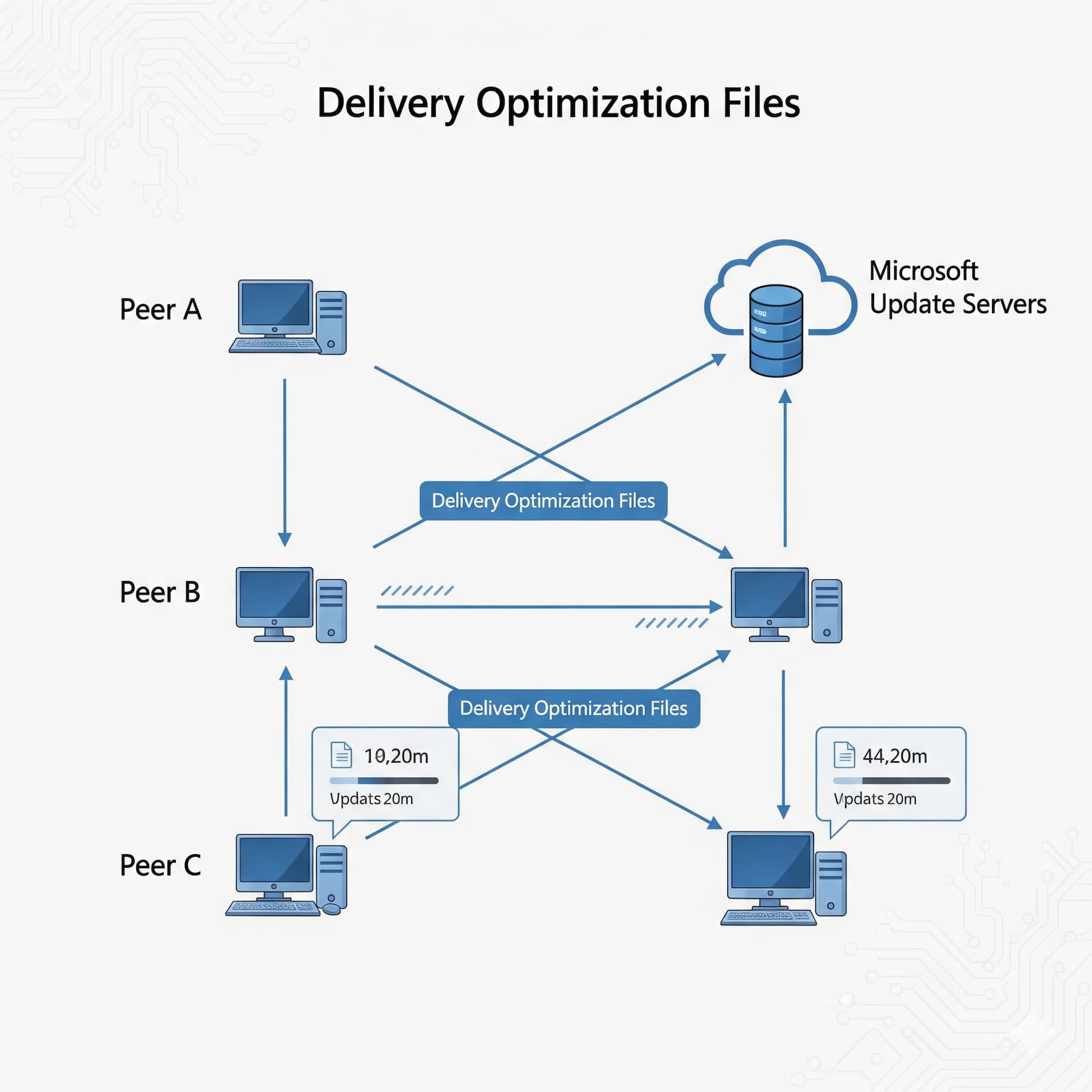
Have you heard about delivery optimization files? In the age of technology, most of us use computers on a daily basis for work, banking, paying...

Data loss poses a significant threat to individuals and businesses alike, with various scenarios such as accidental deletion, hardware failure, or...
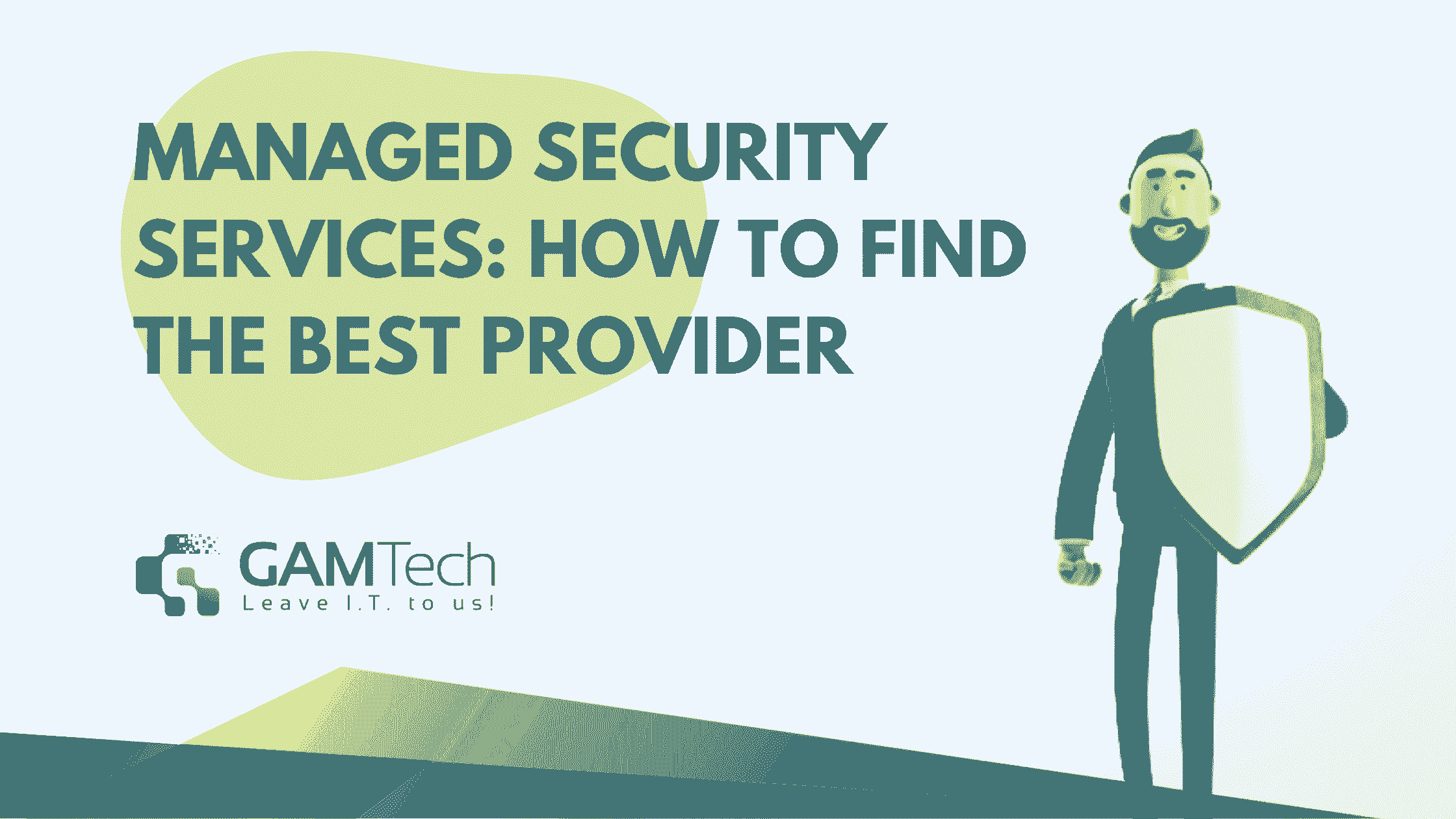
Cybersecurity is one of the most important issues facing businesses today. According to a study by PWC, 62 percent of companies reported experiencing...