The Complete Guide to Deleting Temporary Files on a PC (TMP Files)
How to Delete Temporary Files You've probably heard of temporary files before, but do you actually know what they are? Do you know where to find...
5 min read
 Adrian Ghira
:
Sep 18, 2025 8:30:00 AM
Adrian Ghira
:
Sep 18, 2025 8:30:00 AM
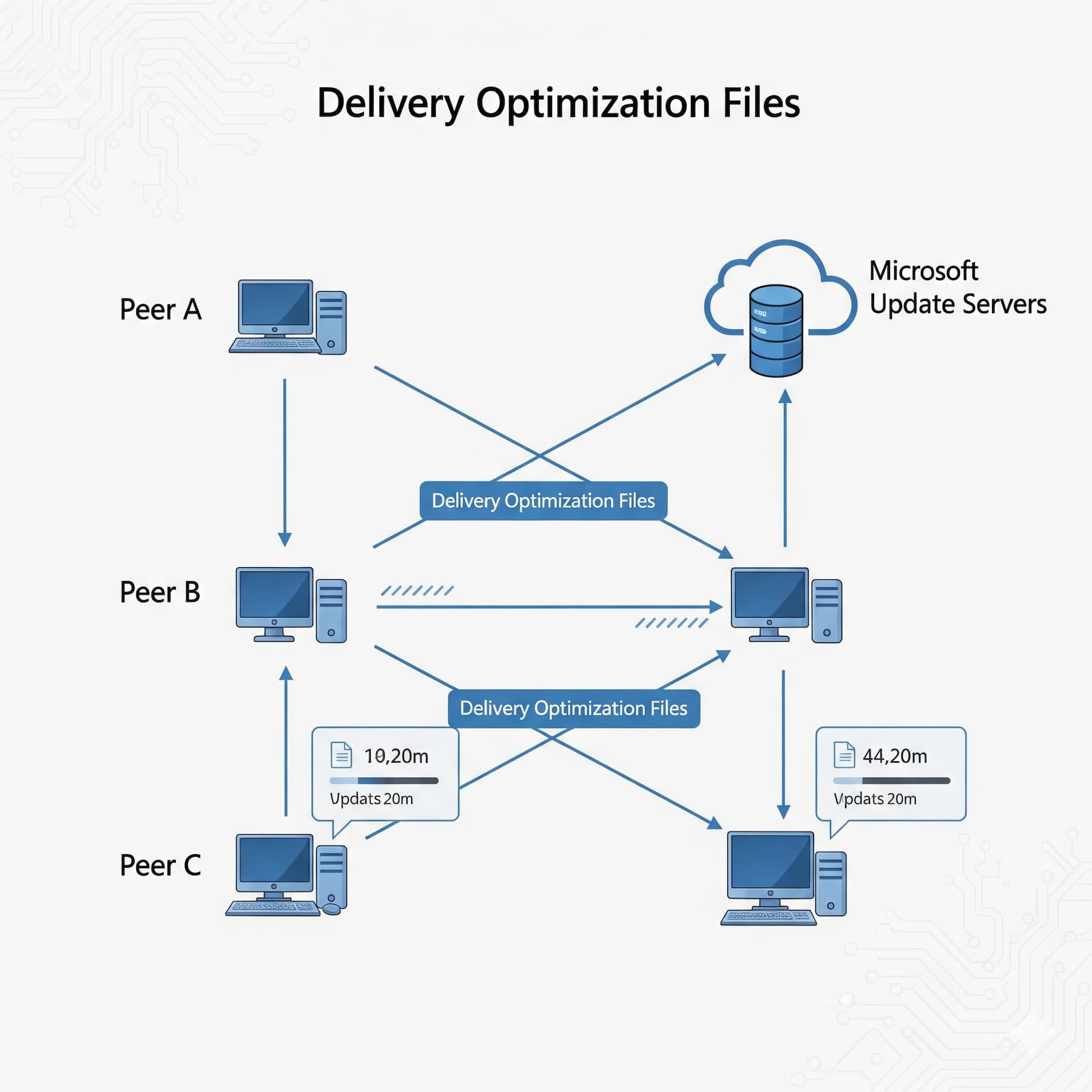
Have you heard about delivery optimization files? In the age of technology, most of us use computers on a daily basis for work, banking, paying bills, storing photos and music, communicating, and playing games. Using these devices for so many different things also means they have a whole lot of files on them, some of which we never even know are there until we begin to run out of storage or experience issues from lack of memory.
For anyone who is not into tech, it can seem impossible to know what all these different files are for or if you even need them. You thus may not realize that the ever-increasing number of files on your computer may be slowing it down by taking up extra disk space. Fortunately, this guide is here to help! Here's everything you need to know about delivery optimization files, including what they are, what they do, where to find them, and how to delete the files from your computer for good.
While individual users can manage these files manually, businesses face greater complexity. Multiple workstations, varied update schedules, and bandwidth concerns make professional IT management essential for optimizing Windows updates across your organization.
Those not already familiar, delivery optimization files are part of the Microsoft Windows Update Delivery Optimization service that was introduced in Windows 10 system. This feature gives your computer the ability to get an update or send an update to other devices on your network. It does require a larger bandwidth, but it also allows you to get updates much faster.
These files are stored on the C drive. To locate these files in Windows 10:
From there you will be able to see the amount of space these files are taking up. From this window, you will be given the option to "clean up" or delete these files. Before you do that, keep reading to find out when it is safe to delete your Windows 10 delivery optimization files and when you should leave these Microsoft files alone.
For businesses running multiple Windows 10 and 11 machines, delivery optimization becomes critical for network performance. Our IT team configures these settings to balance update speed with bandwidth preservation, ensuring updates don't disrupt operations during business hours.
Whether you consider yourself tech-savvy or not, it is important to understand that having a lot of extra files on your computer will affect how it operates. Delivery optimization files are one type that can be cleaned out, but how do you know when you should save those files? Here's what you need to know about the process:
Now that you know how to delete them, you might be wondering about why these files exist. Some of the advantages of delivery optimization files include:
Professional configuration multiplies these advantages. We implement group policies that:
Delivery optimization allows you to download apps and each Windows update faster with less bandwidth.
With delivery optimization, Microsoft Windows doesn't download an entire file from a single source on the internet. This is to ensure that the files won't contain any viruses or malware, thus ensuring your computer system's security.
If you are on a metered data connection delivery optimization won't eat up your internet. Such a Windows 10 update only works if you are on a standard Wi-Fi connection, leaving you more data to devote to the fun stuff.
In business environments, timing matters. Our managed IT services handle cleanup schedules that:
If you are on a metered data connection delivery optimization won't eat up your internet. A Windows update only works if you are on a standard Wi-Fi connection, leaving you more data to devote to the fun stuff.
Naturally, there are some drawbacks to leaving these temporary Microsoft files where they are. Some disadvantages of keeping optimization files in Windows include:
There are pros and cons to keeping these file types as well as cleaning them off of your computer. If you choose not to delete them, then the "how to" is simple: just leave them alone. If you do choose to remove them, how do you do it?
Our managed services eliminate these drawbacks through:
While the following steps work for individual computers, businesses managing 10+ workstations benefit from automated solutions. Our technicians implement PowerShell scripts and group policies that handle cleanup across your entire network simultaneously - saving hours of manual work.
Now that you understand more about what these files do, the question is what do you want to do with them? If you have decided that you want to free up some disk space and clear out your computer's delivery optimization files, there are a few steps to follow.
Open your computer's file explorer folder and in the sidebar on the left go to "This PC." Right-click on the C drive and select "Properties."
In the "Properties" window, under the "General" tab, select "Disk Cleanup."
Once you open the "Disk Cleanup" window, you will see a list of file types that can be cleared. To clean out delivery optimization files, scroll down on the list till you see "Delivery Optimization Files" and check the box to the left. Be sure you deselect any other boxes that may have been selected automatically, otherwise you could end up deleting files you didn't intend to remove.
Warning for Business Users
Before deleting these files on work computers, verify with your IT department. Removing active delivery optimization files can:Our support team can remotely check file status and perform safe cleanup without disrupting your workflow.
If you're managing multiple computers in your organization, file accumulation becomes a serious issue:
Our Comprehensive Cleanup Services Include:
Our managed IT services include automated maintenance that prevents these issues. We configure intelligent cleanup schedules, monitor disk health, and ensure updates run smoothly without manual intervention.
Managing delivery optimization files is just one aspect of maintaining healthy Windows systems. For businesses, proper configuration affects:
GAM Tech's Optimization Services:
Don't let Windows updates slow your business down. Our team configures delivery optimization to work for you - faster updates, less bandwidth consumption, and automatic cleanup that keeps systems running smoothly.
Ready to optimize your Windows environment? Contact GAM Tech for a free assessment. We'll analyze your current update configuration, identify optimization opportunities, and implement solutions that keep your computers fast and your employees productive.
Call us today to transform Windows updates from a headache into a hands-off process.
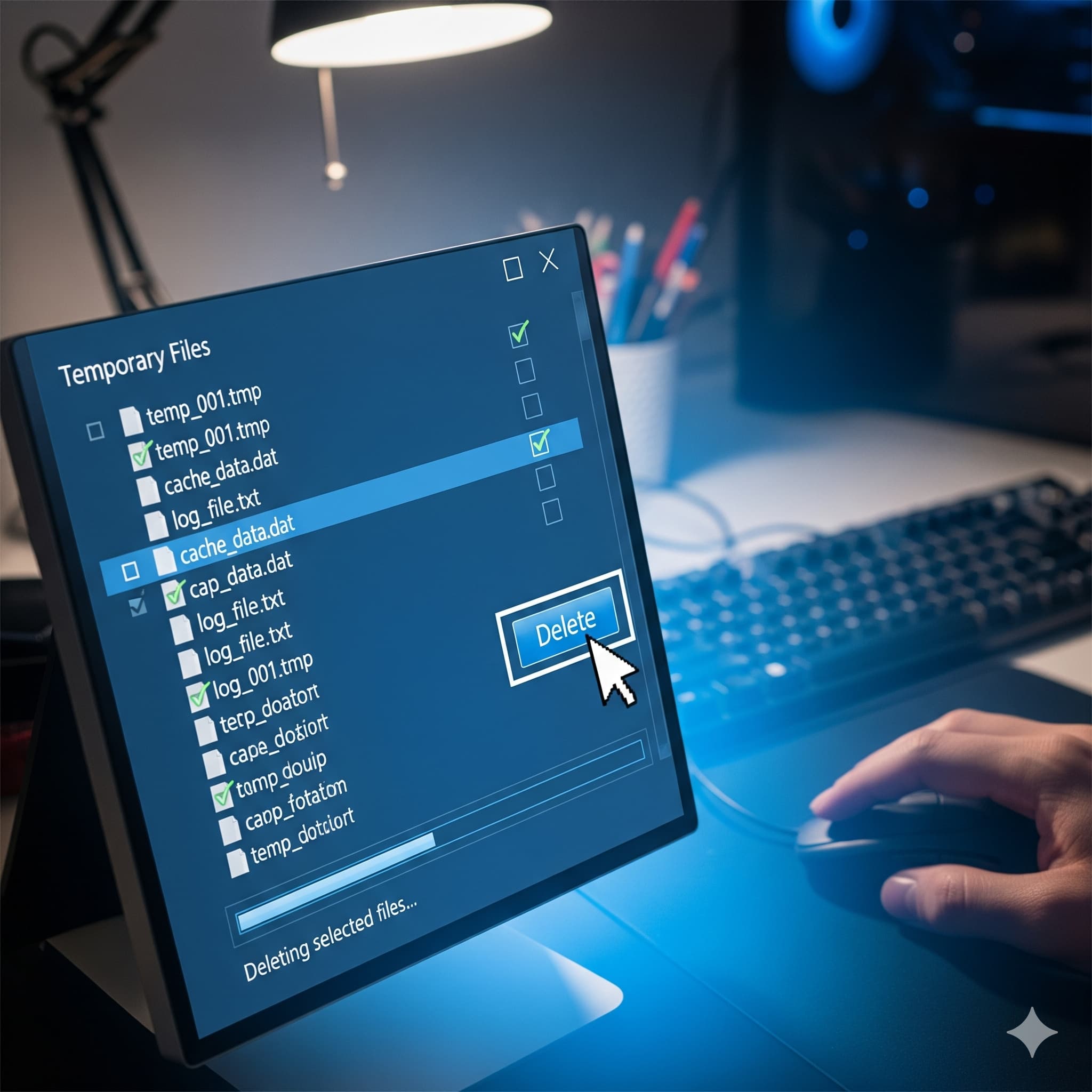
How to Delete Temporary Files You've probably heard of temporary files before, but do you actually know what they are? Do you know where to find...

Data loss poses a significant threat to individuals and businesses alike, with various scenarios such as accidental deletion, hardware failure, or...

If you’ve ever spent any time looking through folders of files on a computer, you’ll know it’s easy to come across some you’ve never heard of or...