11 Benefits of Managed IT Services for Streamlined Business Communication
Effective communication continues to be a crucial aspect of the success of any organization.
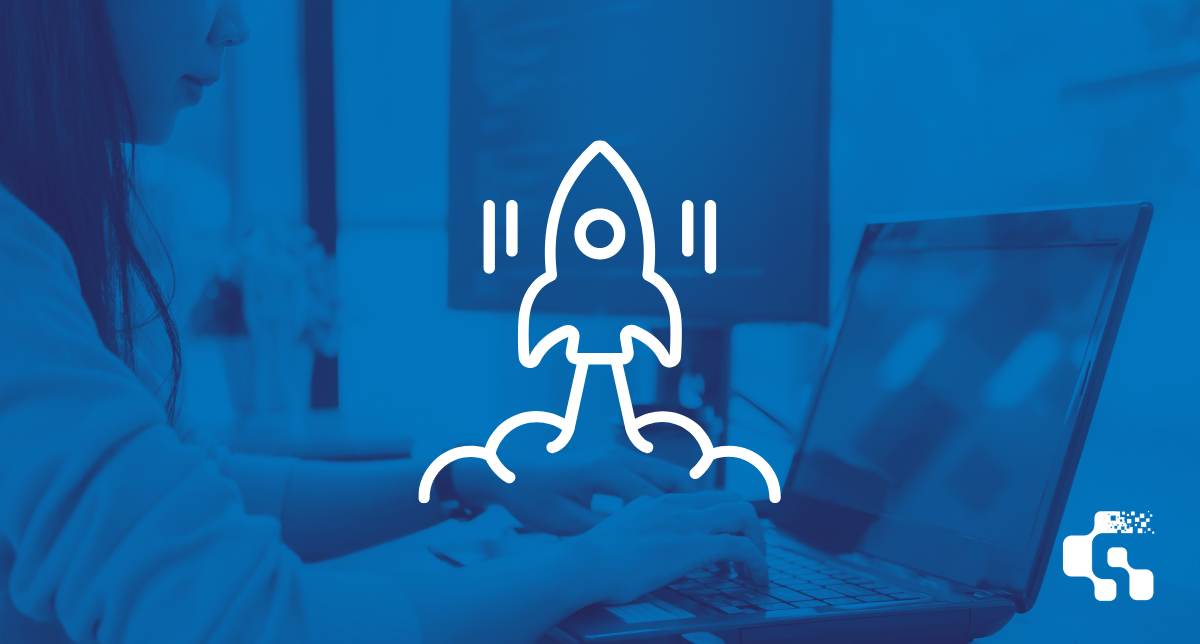
If you rely on a PC to complete your daily tasks, you know that using a slow computer can be a major source of frustration. Whether you're a corporate professional working on important tasks, or a casual user playing games and browsing the net, a sluggish computer can decrease your productivity and hinder your overall experience.
In this blog article, we'll explore 9 practical tips you can use to speed up your computer, offering insights from the perspectives of the IT experts at GAM Tech. Let's jump in to optimize your experience!
Regularly updating your operating system (OS) is an important part of maintaining optimal performance. Software updates often contain bug fixes, security patches, and performance enhancements that can greatly improve your computer's speed. Consider enabling automatic updates, or check in frequently for updates and install them promptly to make sure your system remains up-to-date.
Major updates, such as upgrading to a newer version of Windows, can offer even better performance, security, and stability. Just make sure to check the system requirements to assess if your computer
The more programs that are instructed launch during startup, the more time it takes for your computer speed to function normally. Check in on your startup programs and disable any unnecessary ones that you don't use regularly. You can achieve this by opening Task Manager and navigating to the Startup tab. Clicking on "Startup impact" will sort applications by the highest impact. This can help reduce the startup time and allow your computer to boot up faster.
Over time, your hard drive has likely accumulated unnecessary files, which may be slowing down your computer's performance. Take some time to declutter your hard drive by removing unused applications, deleting files you no longer refer to, and clear your recycle bin. You can also consider using disk cleanup tools to streamline this process further. Windows has a built-in tool called "Disk Cleanup" that can automatically get rid of temporary internet files and free up some disk space.
To maintain a speedier internet browsing experience, you can clear your cache and delete cookies stored by your web browser, along with unneeded extensions and toolbars. These steps should help to improve the speed and performance of your browser.
Running many programs simultaneously can lead to the consumption of significant system resources, resulting in slowed performance. Close any unused applications or unnecessary processes that run in the background to free up valuable system resources. You can easily identify high resource-consuming software by opening up the Task Manager on Windows.
Malware and viruses not only compromise your computer's security but can also significantly impact its performance. Install reliable antivirus software and perform regular scans to detect and remove any malicious threats. Ensure your antivirus software is always up-to-date to provide the best protection.
RAM, or Random Access Memory, is a type of computer memory that is used to temporarily store data that the computer is actively using. Insufficient RAM can be a bottleneck for your computer's speed.
Upgrading your RAM can significantly enhance performance, especially if you frequently work with memory-intensive applications or multitask heavily. The more RAM your computer has, the more data it can store in this temporary workspace, which can result in faster and smoother performance.
If your computer is still using a traditional hard disk drive (HDD), consider upgrading to a solid-state drive (SSD). SSDs are significantly faster, offering quicker boot times and faster file transfers. The improved read and write speeds of an SSD can drastically enhance overall system performance. If you're unsure about upgrading, check out this article to learn about the pros and cons of HDDs and SSDs.
A speedy computer is vital for maximizing productivity and enjoying a seamless user experience. If you've tried these tips and you're still experiencing slow performance, an IT professional can diagnose the underlying issues, perform advanced optimizations, and recommend additional hardware upgrades if necessary. Their expertise can help you identify and resolve complex performance problems efficiently.
Are you looking to get more out of your IT infrastructure? Thinking of upgrading the old computer hardware at your organization? At GAM Tech, we specialize in helping small businesses succeed through reliable, responsive, and accountable managed IT Services.
By taking advantage of the affordable services we provide, you’ll enjoy all the benefits of an in-house IT Consultant without the added costs. We will help you protect your important data, get the most from your technology budget, provide customized reports and recommendations, and ensure you overcome challenges now and in the future. Reach out to us anytime for a free IT audit!
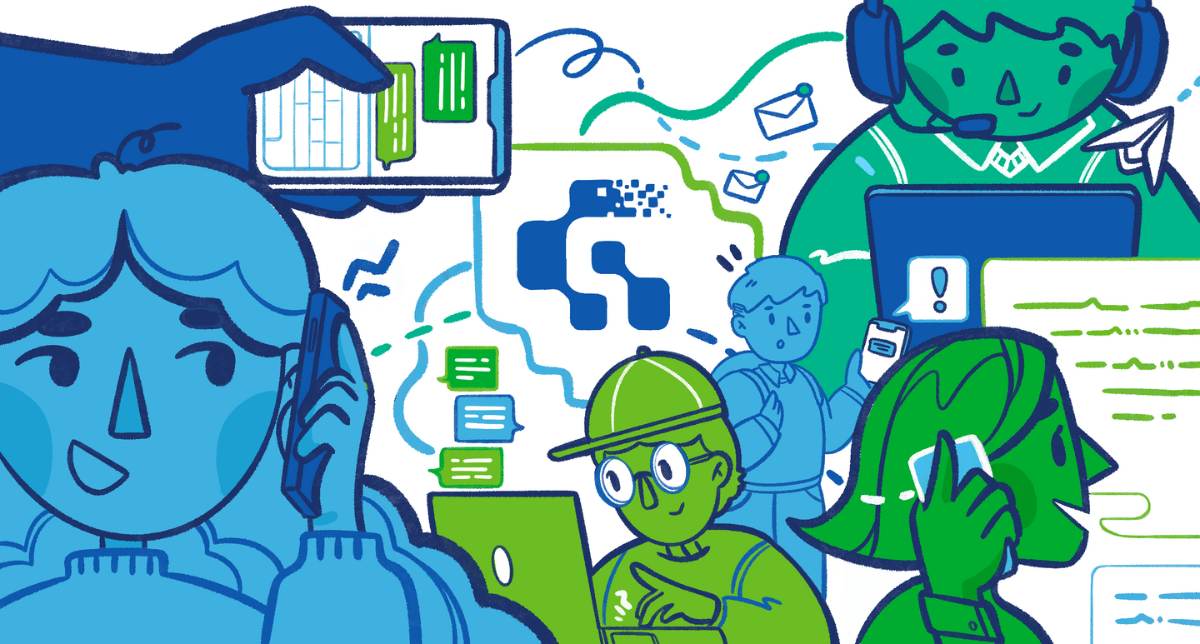
Effective communication continues to be a crucial aspect of the success of any organization.
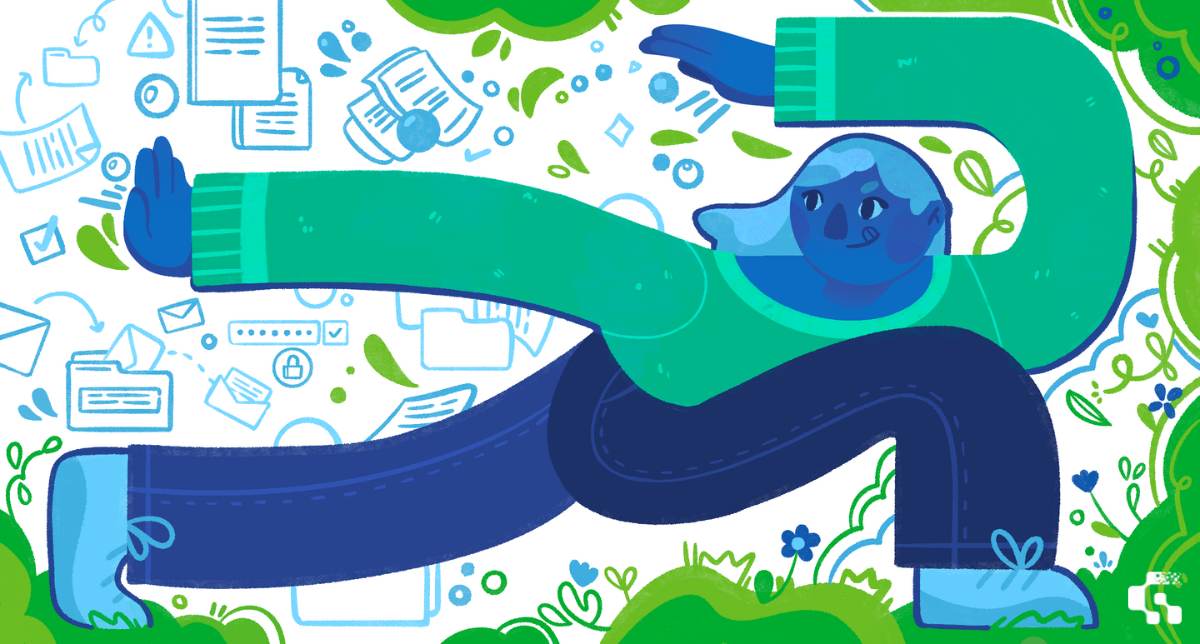
Sunnier days, warmer weather, and blooming flowers signal a welcome change in season. Now that spring has officially arrived, you may have plans to...
Desktop or laptop, Mac or Windows, all computers fail eventually.